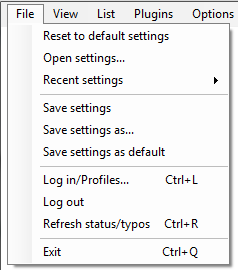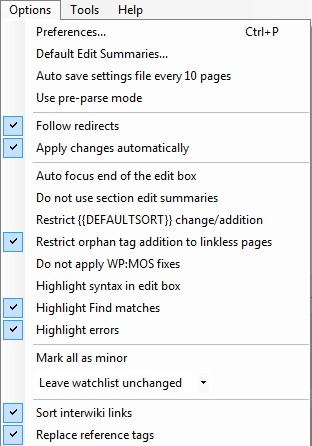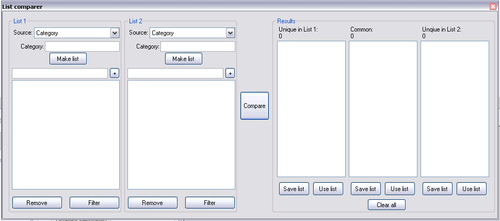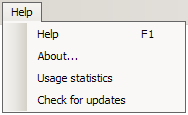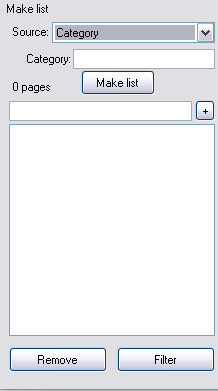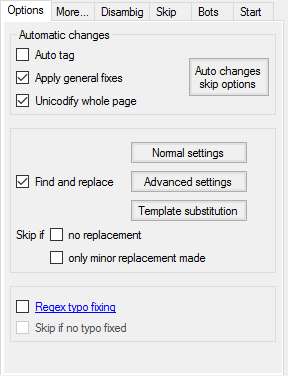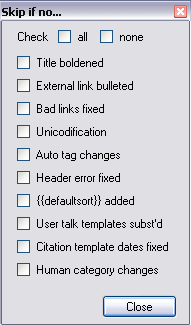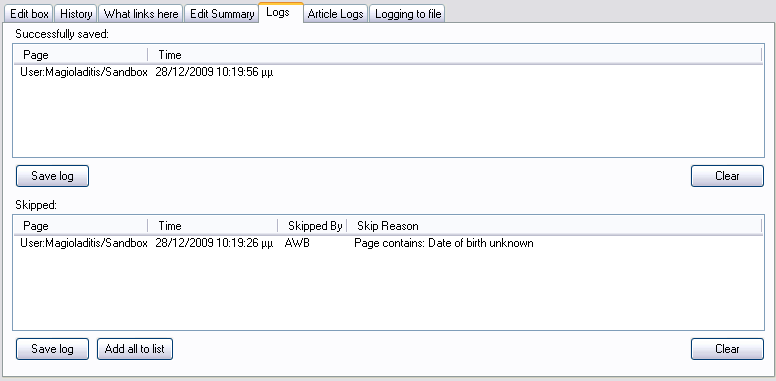使用者:Dgihmvks/AWB用戶手冊
自動維基瀏覽器用戶指南
[編輯]調整網站
[編輯]自動維基瀏覽器預設為英文維基百科(en.wikipedia),先選Options,再點下拉選單第1項preferences,點開後會出現一彈出式視窗,點選site,Language改為zh,再點OK保存設定。
登入
[編輯]要登入,先選File,再按Login/Profiles(上至下第七項)。其會出現一彈出式視窗,輸入用戶名和密碼,並按Login。
- 由於自動維基瀏覽器會使用IE連線,如你有別的賬號,你需要在IE登出,再登入另一個賬號。如你需要同時使用兩個賬號編輯,請另外使用Firefox或Opera。
主選單
[編輯]File(檔案)
[編輯]- Reset to default settings - 重新載入AWB初始設定
- Open settings... — 載入設定檔
- Recent settings — 讓你選擇最近曾使用的設定
- Save settings — 儲存設定至現時之設定檔
- Save settings as... — 儲存設定至指定設定檔
- Save settings as default — 儲存設置至default.xml,它將在以後AWB啟動時自動加載。
- Log in/Profiles... — 讓您登錄到您的維基百科帳戶。此窗口還提供用戶帳戶的管理功能以供快速切換(提供保存密碼功能)。
- Log out — 登出但不關閉程式
- Refresh Status/Typos — 刷新校對列表。同時刷新對話頁模板、模板重定向及資料模板之列表
- Exit — 離開自動維基瀏覽器
View(檢視)
[編輯]- Show toolbar — 在最上方加入一個工具欄(
 )。功能有:展開或摺疊面板,擴展最低編輯框(等同F10),開始,停止,儲存,跳過,顯示預覽,刪除(管理員用),「假陽性」
)。功能有:展開或摺疊面板,擴展最低編輯框(等同F10),開始,停止,儲存,跳過,顯示預覽,刪除(管理員用),「假陽性」 - Show control panel — 展開或摺疊控制面板(即下方的一層,等同F11)
- Enlarge Edit box — 擴展編輯框(等同F10)
- Show Edit Box Toolbar — 於編輯框上方展開一個工具欄(
 )
) - Display false positives button — 於中央Start標籤的Stop按鈕旁加入一個False按鈕,用以創建一個「假陽性」名單,其儲存於False positives.txt中
List(列表)
[編輯]- Keep alphabetized — 使列表按字母順序排列
- Remove duplicates — 加載列表時自動刪除重複項目
- Remove non-mainspace — 加載列表時自動刪除非條目名字空間項目
- Convert to talk pages — 自動將列表內所有項目調至該項目之討論頁
- Convert from talk pages — 自動將列表內所有討論頁調至其主頁面
- Filter... —
- Save list... — 儲存當前列表
- Clear current list... —
Plugins(插件)
[編輯]- Load... — 允許用戶在運行自動維基瀏覽器時運行新插件
- Manager... — 查看現時所有的插件
Options(功能)
[編輯]- Preferences...(偏好設定...)

- General
- Minimize to notification area (systray) — 當縮小自動維基瀏覽器時,縮至通知區域
- Warn on exit —
- Save page list with settings — 選擇是否要將當前列表保存至設定
- Low thread priority (works better in background) — 只在CPU使用率較低時運行
- On Load: show changes
- On Load: show changes — 顯示與前一次編輯之差異
- On Load: show preview — 顯示預覽
- On Load: show edit page — 於瀏覽器中顯示編輯頁面
- Preview the Diff in Bot mode — 機器人會於倒數期間顯示差異
- Enable logging — 啟用日誌記錄
- Site
- Editing and saving 編輯和保存
- Auto save edit box 自動保存編輯框
- Automatically save edit box to prevent lost work — 自動於指定時間儲存編輯框
- Save every x seconds — 每幾秒儲存一次
- Set file — 允許您指定自動儲存編輯框的位置。原設定是以'Edit Box.txt'儲存於主目錄
- Display moving average timer —
- Add "using AWB" to when deleting or protecting pages — 刪除或保護頁面時增加"using AWB"
- When ready to save: 準備保存時
- Flash — 自動維基瀏覽器托盤圖標會閃爍
- Beep — 自動維基瀏覽器會出現一下聲響
- Set edit box font — 允許你改變編輯框中字體及其大小
- Tools 工具
- Add current article list to List Comparer —
- Add current article list to List Splitter —
- Add Database Scanner results to current list —
- Privacy 隱私
- Include username to improve accuracy — 包含我的用戶名以提高準確性

- Summaries... — 編輯編輯摘要清單。
- Auto save settings file every 10 edits — 自動維基瀏覽器會於每十次編輯後自動儲存設定,避免資料流失
- Use pre-parse mode — pre-parse mode,預先解析模式是為了讓自動維基瀏覽器會可先解析一張長名單,因其預計其中多數不需要任何改變。預先解析期間自動維基瀏覽器會自動運行,並跳過所有預先設定會跳過的頁面,剩下的頁面會加上綠色標記。當每跳過10個頁面時,其將自動儲存設定一次
- Follow redirects — 自動維基瀏覽器會編輯其重定向後的頁面,而非重定向頁
- Apply changes automatically — 自動應用變更
- Auto focus end of the text box — 自動聚焦到文本框底部
- Do not use section edit summaries — 不要使用段落編輯摘要
- Restrict {{DEFAULTSORT}} change/addition — 限制{{DEFAULTSORT}}的改變。
- Restrict orphan tag addition to linkless pages — 為沒有連入的頁面加入{{orphan}}
- Do not apply WP:MOS fixes — 不要應用 WP:MOS 修復
- Highlight syntax in edit box — 編輯框語法高亮
- Highlight Find matches — 搜尋框之結果將會加亮
- Highlight errors — 錯誤會加亮(如不對稱中括號)
- Mark all as minor — 將所有編輯列為小修改
- Watchlist behaviour 監視列表操作
- Remove all from watchlist — 編輯後從用戶監視列表中相同項目移除
- Add all to watchlist — 編輯後將該頁面添加到監視列表中
- Leave watchlist unchanged — 保持監視列表不變
- Use MW preferences — 使用參數設置中的設定
- Sort interwiki links — 按字母順序排序跨語言連結(如選中"Apply general fixes")。排列方式列於meta:Interwiki sorting order,但自動維基瀏覽器並非從meta取得排列方式,而是從Wikipedia:AutoWikiBrowser/IW取得。
- Replace Reference Tags — 用{{reflist}}取代某些舊的參考資料標記(如果"Apply general fixes"被選中)。
Tools(工具)
[編輯]- Make Module
- 允許用戶做一個簡單的「模塊」,使用C#或VB .NET代碼來增強AWB的功能。如果啟用,自定義模塊將在general fixes之前運行 — 見Wikipedia:AutoWikiBrowser/Custom Modules了解更多信息。
- 螢幕截圖
- External processing — 發送頁面文本到外部程序或腳本。
- 螢幕截圖
- Regex tester — 顯示可測試「搜索」和「替換文本」的正則表達式測試工具。
- 螢幕截圖
- Database scanner — 啟動資料庫掃描器,見here。
- 螢幕截圖
- List comparer — 允許您做出或打開兩個名單,然後AWB會告訴您同時出現在兩個名單中的項目、和只出現在名單1或名單2中的項目。
- 螢幕截圖
- List splitter — 此容許設置一列表,然後按頁面數將其分割,容許的條目數由10至50,000。分割後的列表可儲存於txt檔案或XML設定檔。
- Note: For saving the required settings set any AWB or Plugin configuration options before running the ListSplitter, as it will pass the current configuration to the list splitter.
- 螢幕截圖
- Submit stats
- 強制AWB發送統計數據到toolserver。通常這會在退出程序時自動完成。
Help(幫助)
[編輯]- Help — Shows an integrated web browser to display this page. Includes a contents page on the left hand side.
- Usage statistics — 使用統計
- Check for updates — 檢查AWB的軟體更新。
- About — 顯示創造者、維護者,AWB版本、IE版本、Windows版本、.NET版本,以及一個聲明。
Make list(操作列表)
[編輯]這裡是待編輯頁面的列表。
Note: 可以通過管道符(|)來定義多個頁面或分類列表。如在Category模式下,查詢"Cats|Dogs|Fish"會列舉出Category:Cats、Category:Dogs和Category:Fish下的所有頁面
- Categories on page — 列舉出該分類下的所有頁面(條目及子分類條目)
- Categories on page (no hidden cats) — 將會列出該分類下的所有頁面,但會排除隱藏分類(英文)..
- Categories on page (only hidden cats) — Will list hidden categories of a specified page only.
- Category — the list of its articles and subcategories.
- Category (recurse 1 level) — Combines the previous option plus repeating the same process on each of the subcategories, adding their articles and subcategories (i.e. sub-subcategories) to the list. See Recursion for a more formal definition.
- Category (recurse user defined level) — Same as the previous option, but repeated X times, where X is the user-defined value. So, if X=3 then 3 levels of subcategories will be listed.
- Category (recursive) - Same as the previous option, but X is infinity, so everything within the category will be found. Be advised that this can be very time intensive and may yield redundant results. For example, recursively searching from Category:Evolution will find the Human evolution article several times and even traverse the same subcategories numerous times. Worse yet, the process may take so long that it will terminate prematurely (caused by either Wikipedia or AWB). Thus, it may be necessary to download and search a database dump when making large lists.
- Checkwiki Error — Enter a url to obtain a list of pages with reported having WP:CHECKWIKI errors
- Checkwiki Error (number) — Enter a number (or more separated with |) to obtain a list of pages with reported having WP:CHECKWIKI errors by the toolserver. Outputs are limited to 500. This list provider automatically detects the language of the project and works only for Wikipedia projects.
- Database dump — Opens AWB's Dump Scanner to scan a downloaded database dump. The recommended dump is enwiki-latest-pages-articles.xml.bz2. Note that this is a very large file (~6 Gigabytes), and it is compressed, so after downloading it must be decompressed (7-Zip is the recommended free open source tool) before AWB can use it. The decompressed file will be roughly 5 times larger (~30 GB). See Wikipedia:Database download for more info.
- Google search — Gets a list of pages from a Google search of the wiki; returns at most 100 results. Enclose phrases in double quotes; separate several terms or phrases with spaces (to get pages that match all search terms) or with OR (to get pages that match at least one term); prepend a minus to a term or phrase to exclude the matching pages from your list.
- HTML Scraper — Template:AWB mh
- HTML Scraper (advanced regex) — Gets a list of page titles from an HTML page. After pressing Make List a box pops up where you specify a regular expression that will match on the page titles you want within the raw HTML source of the URL you specify. Regular expressions can be case sensitive and/or single line and/or multiline. You must also specify which group number to use from the match groups in your regular expression, use group 0 to take the whole of the match as the page name, or 1 to take the first match
- Image file links — Gets a list of pages that use the given image.
- Images on page — Gets a list of all the images on a page.
- Links on page — Gets all the wiki-links from the given page, all namespaces.
- Links on page (only blue links) — Gets all the wiki-links from the given page, all namespaces omitting non-existent pages (red links).
- Links on page (only red links) — Gets all the wiki-links from the given page, all namespaces omitting existent pages (blue links).
- My watchlist — Imports your watchlist (you must be logged in).
- New pages — Special:NewPages (in NS 0 only) —
- Random pages — Will add 10 random pages to the list.
- Special page — Shows a separate sub form to allow more specific "Special page" list providers. Allows a selectable namespace also
- All Categories —
- All Files —
- All Pages —
- All Pages with prefix — Special:PrefixIndex —
- All Redirects —
- Disambiguation pages —
- Link search —
- New files —
- New pages — Special:NewPages —
- Pages without language links —
- Protected pages —
- Random pages — Will add 10 random pages to the list (in the specified namespace)
- Random redirects —
- Recent changes —
- What links here — Special:WhatLinksHere —
- What redirects here —
- What transcludes page —
- Text file — Gets a list from a text file (the pages in the text should be [[wiki linked]]). File must be in UTF-8 encoding.
- Transclusions on page — Gets a list of all the transcluded templates/pages on the given page.
- User contribs — Lists all pages ever edited by the specified user name.
- User contribs (user defined number) — Same as the previous option but limit the number of pages returned to the entry.
- What links here — Special:WhatLinksHere — Lists all of the "What links here" entries of a page. This doesn't include Redirects to the page, though. (returns namespace=0, i.e. articles, only)
- What links here (all NS) — Gets a list of pages (excluding redirects) which link to the Named Pages
- What links here (all NS) (and to redirects) — Gets a list of pages which link to the Named Pages
- What links here (and to redirects) — Same as the previous option but also includes all pages that link here via Redirect pages. (returns only pages from the article namespace)
- What links here (no redirects) — Gets a list of pages (excluding redirects) which link to the Named Pages (returns only pages from the article namespace)
- What links here directly — Gets a list of non redirect pages which link to the Named Pages (If linking page is a redirect, get pages which link to that also)
- What redirects here — Gets a list of what redirects to the given page
- What redirects here (all NS) — Same as above but not limited to article namespace
- What transcludes page — Gets all the pages which transclude this page (returns namespace=0, i.e. articles, only)
- What transcludes page (all NS) — includes all namespaces
- Wiki search (text) — Gets a list of pages from wiki's internal full text search engine. Returns at most 1000 results. Enclose phrases in double quotes; separate several terms or phrases with spaces (to get pages that match all search terms) or with OR (to get pages that match at least one term); prepend a minus to a term or phrase to exclude the matching pages from your list. To search for a typo, you can avoid wiki's internal spellchecker by enclosing your search term in double quotes. Typically, Google search results are better, but Google rescans Wikipedia only around once per month and cannot search for specific wikisyntax.
- Wiki search (title) — Gets a list of pages from wiki's internal article title search engine. Returns at most 1000 results. (This option does not work, per this bug report. Workaround: Use Wiki search (text) and prefix the search term with "intitle:")
- Make list — Makes list based upon given options; if a list already exists, the new one is appended.
 — This button appears next to the
— This button appears next to the  when a list is being made. Clicking on it stops any current list making.
when a list is being made. Clicking on it stops any current list making.- Add — Adds item in the text box to list.
- Remove — Removes selected item(s) from list.
- Filter — Allows you to filter the list by a selected list of namespaces, inclusion of selected words. Can also exclude items that exist in another list and remove duplicates. If filtering against another list from a text file, the text file must be UTF-8 encoded.
Options(選項)
[編輯]General(常規)
[編輯]- Auto tag — 發現條目空間的非重定向頁的有下列情況時,添加/移除標籤:
-
- Per instructions in {{expand}}'s manual. "Expand" should not be used on articles concurrently with stub templates - a stub template is an explicit request for expansion.
- Tip Orphan tagging can be limited to articles with 0 incoming links (excluding redirects) from the Tools Menu. There is an option called "Restrict orphan tag addition to linkless pages".
- 強烈建議激活此功能在en.wiki上。
- Activate this feature in es, ru, pl and uk wikis. They only need 1 incoming link so the article is not orphan. Please be careful when using Auto-tagger in these projects.
- (In ru.wiki adds linkless to isolated articles if article has 0 incoming links)
- For more detailed information and known issues, please read User:Magioladitis/AWB and orphans.
- 添加{{uncategorized stub}},如果條目沒有分類且不是小作品。
- 添加{{uncategorised}},如果條目沒有分類且不是小作品。它會在條目有至少一個分類時移除該標籤。
- (Both features work in all wikipedia's except nl.wiki which doesn't use uncategorised templates)
- Appends {{stub}} if article has at most 300 characters.
- 前置{{deadend}},如果條目沒有wiki連結。否則移除標籤。
- 前置{{wikify}},如果條目的wiki連結少於3個,或者wiki連結的數目小於條目大小的0.25%。否則移除標籤。
- Prepends {{ibid}} in references section if article has references containing constructs such as ibid, op. cit. and loc. cit (per WP:IBID) Removes tag otherwise.
- 前置{{Empty section}},在空章節。
- 更改{{unreferenced}}到{{BLP unsourced}},如果文章處於Category:在世人物。
- Adds the date parameter to the by-date sorted templates.
- Apply general fixes — 如果選中將應用general fixes(常規修正)。 Specific general fixes can be disabled by replacing this option with a custom module (see Custom Modules: Customised "General Fixes").
- 對於常規修復的名單,請看[[:{{{2}}}|{{{2}}}]]。
- Unicodify whole Page — Replaces wiki like ° with its unicode equivalent, °. Note that for symbols which could be easily confused with others, the conversion is not applied (for example: ′ ″ and × which map to ′, ″, and × and could be confused with symbols like ', ", and x.)
- Auto changes skip options
Find and replace(查找和替換)
[編輯]- Enabled — 如果選中將啟用普通、高級以及subst: 查找和替換。
- Normal settings — 打開AWB普通查找和替換。
- 參見Normal - Find and replace了解更多使用此功能的詳細信息。
- 高級設置 — 打開AWB高級查找和替換。
- 參見Advanced - Find and replace了解更多使用此功能的詳細信息。
- Template substitution — Opens AWB substitute templates. Allows you to Substitute templates you chose. This is a more convenient and reliable way than simply entering regexes in Find and replace — AWB will automatically generate regexes.
- See subst: - Find and replace for more detailed information on using this feature.
- Skip if no replacements — 如果此框被選中,且查找和替換功能(普通、高級以及subst:)沒有作出任何變更時,頁面將被跳過。
- Skip if only minor replacement made — 如果此框被選中,且只是普通查找和替換功能(普通、高級以及subst:)做了小修改時,頁面將被跳過。
Regex Typo Fixing(正則表達式拼寫錯誤修正)
[編輯]- Enable RegexTypoFix — 如果選中將開啟AWB拼寫錯誤檢查功能,它能自動修正成千上萬的常見拼寫錯誤。使用前請閱讀並理解RegExTypoFix。拼寫修正會自動避開圖像名稱、模板、wiki連結目標以及引文。如果一個拼寫錯誤規則匹配了一個wiki連結目標,此規則會在整個頁面被忽略。拼寫錯誤可以在Wikipedia:AutoWikiBrowser/Typos修改。用戶如果在發現了{{sic}}或{{typo}}模板時執行拼寫錯誤修正將得到警告(當在英語維基百科時)。
- Skip if no typo fixed — 如果選中,將會跳過沒有發現拼寫錯誤的頁面。
More...(更多)
[編輯]- 追加/前置內容(Append/Prepend text) — 可於頁面最頂部或底部追加/前置內容。
- Sort meta data after — 添加提供的文本,在修正DEFAULTSORT、跨語言連結、分類以及小作品模板的順序之前。
- Files — 替換/去除/注釋掉圖像
- Categories — 添加/去除/替換分類(替換僅在操作名單來自一個分類時可用)。請輸入去除 Category: 前綴的分類名。當用"Add new category"輸入一個分類時,使用關鍵字%%key%%來插入顛倒的人名,比如輸入"Economists|%%key%%"可能插入"[[Category:Economists|Smith, Adam]]".
Disambig(進行消歧義)
[編輯]此功能是用於用戶快速修正鏈向消歧義頁的頁面所用。
- Enable Disambiguation(啟用消歧義)
- Link to Disambiguate — title of disambiguation page to be delinked. 您可以使用若干個名稱,通過管道符分隔,例如Matrix|Matricies|Matrices。
- Load Links — loads all links to the aforementioned page(s) into "Variants" edit box (see below).
- Variants — all possible variants to disambiguate to (the list can be edited to add or remove links). Don't forget to decapitalize links when needed (e.g. matrix (mathematics) should be lowercase, but not Matrix (TV series)).
- Skip page when no disambiguation made — ignores the page when it doesn't require disambiguation or user pressed "Cancel" in disambiguation dialog.
Disambiguation dialog
Once the disambiguation feature has been enabled using the above process and a page list loaded using "What links here" in the "Make list" section, the dialog box shown in the image will appear when a page has been loaded and a link to disambiguate found. In the image shown, two links in the page have been found to disambiguate. For each link:
- Left box — contains the link in bold and some of the surrounding text.
- Selection box — select the change wanting to be made from the following options:
- [no change] — 默認。
- [unlink] — 去除連結。
- {{dn}} — 添加Template:Disambiguation needed到連結旁邊。應該在不能確定正確的歧義時使用。(註:中文維基百科尚無該模板)
- Variants — as specified in the "Variants" box in the "Disambiguation" tab.
- Right box — editable box that displays what has been changed. Default change creates (or alters) a piped link. In the image,
[[matrix|matrices]]is changed to[[matrix (mathematics)|matrices]]. - Unpipe — unpipes the link. This would change
[[matrix (mathematics)|matrices]]to[[matrix (mathematics)]]. - Reset — 清除對連結所做的更改
- Undo — reverts all manual changes to the right box, including unpiping. This is equivalent to reselecting the current item in the selection box.
Skip(跳過)
[編輯]- Match(匹配)
- Contains: — 跳過包含了提供的字符串,或匹配提供的正則表達式的頁面。
- 提示:可使用正則表達式 (Word1|Word2|Word3) 來跳過包含Word1或Word2或Word3的頁面。要想達到這樣的效果,您需要開啟Regex!
- Doesn't contain: — 跳過不包含提供的字符串,或不匹配提供的正則表達式的頁面。
- Case Sensitive — 如果選中,表明對上述字符串精確匹配字母大小寫。
- Regexes (Regular expressions) — 如果選中,表明對上述字符串進行正則表達式處理。
- When turned on, you can use
(?s)at the beginning of the string to have the . character match new lines as well (Singleline)
- When turned on, you can use
- Check after — 如果選中,"skip if contains"(跳過,如果包含)會在處理頁面之後進行。
- General page skip options(常規頁面跳過選項)
- Page is in use — 跳過頁面,如果包含{{en:in use}}模板(或者它是個重定向)。(註:該模板對應中文維基{{Inuse}},但未確定AWB能否識別{{Inuse}})
- Edit blocked by Spam Filter — 跳過頁面,如果被垃圾過濾器阻止而不允許保存頁面
- Page contains no links — 跳過頁面,如果它不包含任何連結
- No changes made — 跳過頁面,如果它沒有做自動變更(即沒有做"general fix"(常規修正)、查找和替換等)。
- Page is redirect — 跳過頁面,如果它重定向到另一個頁面。
- No alerts — Skips the page if AWB didn't display any alerts apart from multiple wiki links.
- 有關警報的詳情,見警報名單。
- Page(頁面)
- Exists — 讓AWB自動跳過存在的頁面。無法與跳過不存在頁面同時選中。
- Doesn't exist — 讓AWB自動跳過不存在的頁面。無法與跳過存在的頁面同時選中。
- Don't care — 不影響
Bots(機器人)
[編輯]- Auto save(自動保存)
- Auto-mode — 將按照提供的間隔進行自動保存,僅限已經在checkpage的機器人章節註冊的帳戶。
- Delay — 加載頁面後保存頁面前的延遲秒數,(normally loading takes about an extra 8 seconds or 3 seconds with quick save enabled). 最大值99秒。注意,接近最大值99秒的設定值可能會導致編輯丟失 (and have to be reapplied), 或者達到API的超時限制而讓AWB報告不成功。
- Max edits — 指定AWB應該在機器人模式下編輯的數量,範圍1–5000,或者0為沒有限制。Designed for use in bot trial mode where a set number of edits have been approved for trial.
- Suppress "using AWB" — 停止加入"using AWB"到編輯摘要,已註冊的機器人不需要這個。
- Nudging
- Resave (nudge) after x minutes if stuck — 允許您設置一個如果AWB卡住,在多少分鐘後自動重試的值。
- Reset Counter — Reset AWB Nudge Counter
- Skip page if first nudge doesn't help — If the first nudge hasn't allowed AWB to continue/save, AWB will skip the page
- Auto Shutdown(自動關機)
- Auto Shutdown? - 機器人完成作業時,讓計算機自動 關機/待機/休眠/重新啟動
Start(啟動)
[編輯]雖然啟動按鈕是最重要的按鈕之一,但它並不能直接可見。它位於Options、More等選項卡的最後,您可能需要點擊選項卡右側的箭頭移動一下才能看到。
- Summary — 用於填寫編輯摘要,您可以從下拉選擇框選擇一個,或者自行輸入編輯摘要。您輸入的文字會被用於自動生成編輯摘要。
- Lock Summary — 允許用戶選擇「鎖定」編輯摘要,確保它不會被意外更改
- Minor edit — 將編輯設定為小編輯
- Page statistics — 各種統計數據,如WP:字符數、文件、分類、跨語言連結等。注意,分類的計數器是明確的添加到頁面的才算,即隱藏分類是包括在內的,而模板添加的分類是不算在內的。
- Alerts — 顯示AWB發現了錯誤而給用戶警報的數量。
- Hint 如果您在Options菜單激活了"Highlight errors"(高亮錯誤),alerts become clickable and clicking focuses the edit box on the first highlighted alert after the current cursor position. Clicking again (with the cursor after the alert) will focus the next highlighted alert, if there is one. Note that not all alerts are highlighted.
- 警報名單
- :*"Long article with a stub tag." — 警報,如果條目超過500字且有小作品標記
- "No category (may be one in a template)" — 警報,如果不是討論頁且沒有分類
- "Has 'No/More footnotes' template yet many references" — 警報,如果頁面超過4個參考資料且有一個沒有/需要更多來源模板
- "Has a <ref> after <references/>" — 有<ref>在<references/>後面。
- "Starts with heading"
- "Unformatted references found" — Alerts if page contains bare links as references
- "Multiple DEFAULTSORTs found" — Alerts if page contains more than one DEFAULTSORT with different values (General fixes remove multiple DEFAULTSORT with same value)
- "Dead links found"— Alerts if {{Dead link}} or one of it redirects found
- "Ambiguous citation dates found"
- "Unbalanced brackets found" — types checked ( ) { } < > [ ]
- "Invalid citation parameter(s) found"
- "Multiple wiki-links" — AWB will display a list of wikilinks used more than once in the page and provide an option to delink
- "DAB page with <ref>s" — Alerts if references found in dab pages per WP:DABNOT.
- Duplicate parameter(s) found in WPBannerShell — Alerts if {{WikiProjectBannerShell}} found with duplicated parameters with different values (General fixes remove duplicated parameters with same value)
- Unknown parameters in WP BannerShell — Alerts if {{WikiProjectBannerShell}} found with unknown parameters
- Unknown parameters in Multiple issues — Alerts if {{Multiple issues}} found with unknown parameters
- "Unclosed tag(s) found" — Alerts if any of math, source, code, nowiki or pre tags is not closed
- See also section out of place. [This alert is not highlighted].
- :*"Long article with a stub tag." — 警報,如果條目超過500字且有小作品標記
- Start — 當你有一個頁面名單時,開始工作(Shortcut key when 'Save' button not enabled — Ctrl+S, but Ctrl+G at all times)
- Stop — 停止編輯工作(快捷鍵 — Esc)
- False — 添加頁面到誤報名單,在一個名為"False positives.txt"的文件(點View菜單,然後選擇Display false positive 按鈕來啟用此按鈕)。
- Preview — 更改到預覽視圖(並更新您所做的任何額外的變更)。
- Diff — 更改到差異視圖(並更新您所做的任何額外的變更)。
- Watch — 添加頁面到您的監視列表
- Move — 僅限管理員使用。允許您移動頁面到另一個位置。按下此按鈕後,會出現一個新窗口詢問新的位置以及編輯摘要,然後確認進行移動操作。支持的選項:"no redirect"(不重定向)和"watch page"(監視頁面),兩項都是默認關閉。
- Protect — 僅限管理員使用。允許保護/取消保護頁面。
- Delete — 僅限管理員使用。允許您刪除一個頁面。 按下此按鈕後,會出現一個新窗口詢問編輯摘要,然後確認進行刪除操作。
- Skip — 不進行任何保存,移動到下一個頁面。(快捷鍵 — Ctrl+I)
- Save — 保存頁面,包括您所做的任何額外的變更,然後移動到下一個頁面。(當按鈕啟用時快捷鍵 — Ctrl+S)
- Find(查找)
- 在查找框中輸入您的搜索條件。這讓您能用此框輸入的搜索條件搜索編輯框。
- Regex — 如果選中,表示查找框中輸入的搜索條件是一個正則表達式,將作為一個正則表達式搜索。
- Case sensitive — 如果選中,查找框中的字符將進行區分大小寫的搜索。
- Find — 單擊此按鈕時,會在編輯框中搜索輸入的字符串。
Edit box(編輯框)
[編輯]一個用於手動編輯當前頁面的文本框。另見:上下文菜單-編輯框
History(歷史)
[編輯]讓用戶能查看當前頁面的歷史紀錄,而無需單獨打開一個網頁瀏覽器。另見:上下文菜單-歷史上下文菜單
頁面之間的差異也可在歷史紀錄查到。
Edit summary(編輯摘要)
[編輯]顯示完整的當前編輯摘要
Logs(日誌)
[編輯]普通的成功保存和跳過
- Save Log — 保存相關名單視圖的副本到指定的文件
- Clear — 刪除相關名單裡的所有項目
Skipped only
- Add to page list — 添加選定頁面到操作名單
注意,日誌條目包含頁面是如何處理的細節以及理由。
Logging to file(記錄到文件)
[編輯]- Options(選項)
- Folder — 在磁碟上的哪個地方存儲日誌
- Apply — 應用更改
- Turn on — 切換開啟
- Uploading 正在上傳
- Upload to WPs — 自動的上傳日誌到WikiProject(維基項目)
- Add to watchlist — 添加上傳的日誌到監視列表
- Open in browser — 在網頁瀏覽器中打開上傳的日誌
- Upload location — 上傳日誌到哪
- Category — The name of the current category (optional). Also used in edit summaries (by kingbotk plugin only at the moment, maybe should be an option for AWB to use it; this text box really needs a new home but we're short of space)
- Current job name — The name of the current job (can be used by the program when uploading logs)
- Maximum lines — 日誌的最大行數
- Status — 顯示日誌上傳數量,寫出到 SQL/Wiki/XHTML 格式的日誌行數,以及最後一次上傳的日誌行數。
Context menus(上下文菜單)
[編輯]Web control window context menu
[編輯]The web control context menu is the menu that appears when you right-click on the web control window.
- 標準的 Internet Explorer 右鍵菜單
List context menu(名單上下文菜單)
[編輯]The list box context menu is the menu that appears when you right-click inside the list box.
- Open page in browser (快捷鍵:Ctrl+Shift+P) — Opens the page in your default browser.
- Open history in browser (快捷鍵:Ctrl+Shift+P) — Opens the page's history in your default browser.
- Cut — 剪切當前選定的頁面
- Copy — 複製當前選定的頁面
- Paste — 粘貼剪貼板里的東西。換行或逗號分隔的會被當作兩個單獨的頁面
- Select...
- all (快捷鍵:Ctrl+A) — 選擇/高亮該名單中的所有頁面
- none (快捷鍵:Ctrl+D) — 取消選擇該名單中的所有頁面
- inverse (快捷鍵:Ctrl+Shift+I) - Selects any pages which aren't selected, unselects any pages which are selected
- Remove...
- selected (快捷鍵:Del) — 去除選定頁面
- all — 去除該名單中的所有頁面。
- duplicates — 去除該名單中的重複。
- Non-main space — 去除所有非主命名空間(條目)的頁面
- Add selected from list... — When an item is selected, the following can be added to the list
- Move to top — Moves selected page to the top
- Move to bottom — Moves selected page to the bottom
- Convert to talk pages — Transforms the list into talk pages, e.g. "Cat" => "Talk:Cat".
- Convert from talk pages — Transforms the list from talk pages, e.g. "Talk:Cat" => "Cat".
- Filter — Opens the advanced filter options.
- Save list — Saves list to a text file (which can be used later on to create new list, as described above.)
- Sort alphabetically — Sorts list alphabetically.
- Sort reverse alphabetically — Sorts list reverse alphabetically.
Edit box context menu(編輯框上下文菜單)
[編輯]The edit box context menu is the menu that appears when you right-click inside the edit box.
- WordWrap — Wraps the text in the edit box at bottom-right.
- Undo — Negates the last action.
- Cut — Cuts the selected text.
- Copy — Copies the selected text to the clipboard.
- Paste — Pastes text from the clipboard to the selected area.
- Paste more — Enter text into the textboxes, then double click one to paste its contents.
- Select all — Selects all the text in the edit box.
- Save text to file —
- Go to line — Enter the line number and hit return.
- Insert... — can:
- Guess birth/death cats — Guesses the birth and death years of the page's subject and inserts the appropriate categories. (For biographical pages only.)
- Meta-data template — inserts the persondata template. (For biographical pages only.)
- Category (Shortcut Ctrl+T) —
- Insert tag — can:
- Human name DEFAULTSORT —
- Human name disambtag —
- Wikify —
- Cleanup —
- Expand —
- Speedy delete — Adds a {{db|}} tag followed by a reason given by the user
- {{clear}} —
- Uncategorised —
- Stub —
- {{stub}} — If {{stub}} is selected, the user can optionally change the type of stub by typing into the box.
- Convert list to
- * List — (Bullet pointed list)
- # List — (Numbered list)
- Unicodify selected — Converts any HTML entities or URL encoded characters in the selected text to unicode.
- Bypass all redirects — replaces all links to redirects with direct links. This feature shouldn't be used in most cases, therefore it's restricted to admins only.
- Fix all excess whitespace — Performs whitespace cleaning of the article text.
- Re-parse — Re-applies all the functions (general fixes, re-categorisation...).
- Comment selected — Comments out the selected text.
- Open page in browser — Opens the page in the default browser.
- Open talk page in browser — Opens the talk page for the page/page in the default browser.
- Open page history in browser — Opens the page history in the default browser.
- Open text selection in browser — Allows the selected text to be opened as an page, as if it were a wikilink
- Replace text with last edit — If page saving fails, for example because of a timeout, use this option when the page has reloaded to restore the edit box to the text in it prior to saving. The purpose of this option is to be able to retrieve manually added text in such situations; if you use this option you must manually check for any edit conflicts.
- Undo all changes —
History context menu(歷史紀錄上下文菜單)
[編輯]- Open history in Browser — Opens the history for the current page in the default web browser
- Refresh history — Refreshes the history of the current page
Logs context menu(日誌上下文菜單)
[編輯]This context menu is common to both the Successfully saved and the skipped logs.
- Add selected to page list — Adds the page of the currently selected log to the page list
- Cut — Cuts the currently selected log(s)
- Copy — Copies the currently selected log(s)
- Remove — Removes the currently selected log(s)
- Select all — Selects all the logs in the current list view
- Select none — Selects none of the logs in the current list view
- Open in browser — Opens the page of the currently selected item in the list view
- Open history in browser — Opens the page history of the currently selected item in the list view
- Clear — Remove all displayed entries
- Reset — Remove all displayed and hidden entries, remove sorting
The skipped log additionally has:
- Filter by reason —
- Filter exclude by reason —